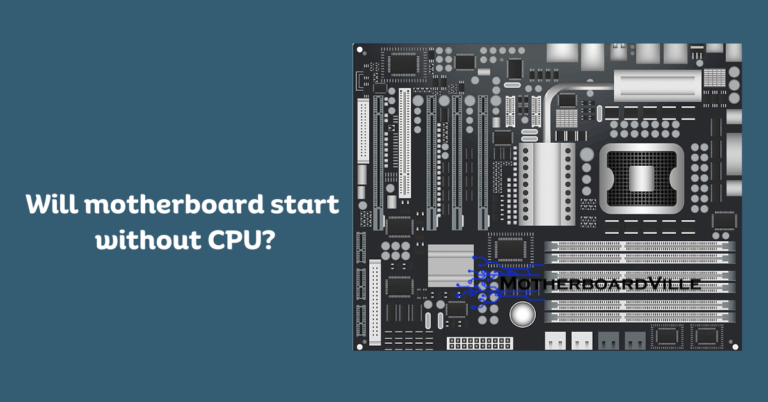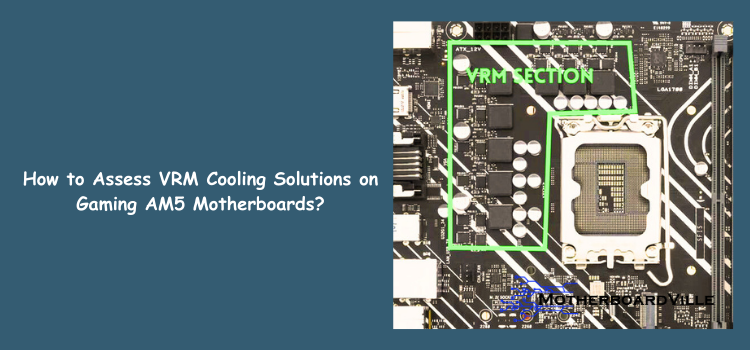How to Troubleshoot Common Issues With Desktop Gaming Motherboards?
Desktop gaming motherboards serve as the foundation of any gaming system, providing the connections and power required for the components that provide immersive gaming experiences. As a gamer, having problems with your motherboard might be irritating. As such, even minor issues with your gaming motherboard can hamper performance, lead to crashes, or even prevent your PC from booting.
In this article, I’ll look at the frequent challenges that gamers experience and provide tips for how to troubleshoot common issues with desktop gaming motherboards.
Importance of Troubleshooting For Gamers
Gaming, however is not always smooth sailing. Technical glitches can disrupt the flow of gameplay, causing frustration and annoyance. Imagine being on the verge of victory in a fierce multiplayer battle when a sudden system crash or display issue interrupts you.
The frustration is real, and it impacts the overall enjoyment and satisfaction of the gaming experience. Gamers proficient in how to troubleshoot common issues with desktop gaming motherboards can swiftly identify and resolve issues, ensuring optimal performance.
Common Issues with Gaming Motherboards

- Overheating
Motherboard overheating can cause system instability and intermittent shutdowns. Heat in excess can emanate from overworked CPUs or graphic cards, deficient airflow, or a failing cooling system.
- Power Supply Issues
Inadequate power delivery can result in an array of enigmatic symptoms, ranging from your PC randomly switching off, not starting up, or experiencing erratic behavior.
- RAM Compatibility
Incompatibility or failure of RAM can cause blue screens, system reboots, and even prevent your PC from starting the boot process.
- BIOS Errors
The Basic Input/Output System (BIOS) is imperative for hardware initialization during the booting process. Errors here can lead to a dead motherboard, compatibility issues, and hardware recognition problems.
- Graphic Card Conflicts
Graphic cards demand significant power and resources. As such, conflicts with your motherboard could lead to no video output, performance bottlenecks, or even non-detection of the GPU.
Advanced Troubleshooting Techniques
- Checking for Overheating Issues
If you suspect your motherboard is overheating, scrutinize the CPU and GPU temperatures with software tools. Additionally, inspect the thermal paste between your CPU and its cooler—it may need reapplication. Ensure proper airflow by inspecting fans and cleaning up any dust buildup.
- Testing the Power Supply
Utilize a power supply tester or a multimeter to confirm that your PSU is delivering adequate and stable voltages to your motherboard. Irregular or low power output could signal it’s time for a replacement.
- Reseating RAM Modules
Sometimes, the solution is as simple as resetting your RAM. Turn off and unplug your PC, then re-insert your RAM sticks, ensuring they click into place firmly. While you’re at it, check your motherboard manual for the correct configuration, especially when using dual- or quad-channel memory setups.
- Updating BIOS Firmware
BIOS issues can often be resolved with a firmware update. Carefully follow your motherboard manufacturer’s guidelines to avoid potential bricking. Employing a USB flash drive in the dedicated USB BIOS Flashback port (if available) is one safe method.
- Resolving Graphic Card Conflicts
Ensure that your graphic card is properly seated in the PCIe slot, with power connectors secured. Double-check for driver updates or potential compatibility notices from your motherboard vendor.
Note: Don’t let motherboard mayhem disrupt your gaming adventures. Stay one step ahead of common issues with these troubleshooting insights.
Real-World Troubleshooting Tales
- The Case of Overheating
Consider a scenario in which Alex, a passionate gamer, experiences frequent system shutdowns. Looking into his setup, I saw a solid slab of what used to be thermal paste. He was back online, cooler than ever, after reapplying and installing an upgraded case fan.
- The BIOS Update Failure
Jordan, following a DIY instinct, ignored flashing warnings of a BIOS update. The result? An unresponsive motherboard. The lesson here is the importance of taking each step with caution and having a recovery strategy like dual BIOS or backup plans in place.
- Incompatibility Issues
Sam upgraded to new high-speed RAM, only to get the dreaded ‘no signal’ screen. An easy compatibility check would have revealed that their motherboard needed a firmware upgrade to support the new memory sticks.
- Power Supply Issues
Casey received the quiet treatment from her PC—no reaction from the power button at all. Diagnosis narrowed it down to a failing power supply, a reminder that your power supply must be strong enough to run all of the powerful components that comprise a high-end gaming PC.
Tips for Preventing Issues
Preventative measures are always better than reactive solutions. Keep your gaming rig in top condition with the following practices:
- Perform regular cleaning to remove dust from your components, especially cooling fans and heatsinks.
- To prevent electrical and firmware conflicts, only use the components that your motherboard’s manufacturer has listed as compatible.
- Stay diligent with driver and firmware updates for your motherboard and other components to ensure compatibility and optimize performance.
Conclusion
In gaming, knowing how to troubleshoot common issues with desktop gaming motherboards is a vital skill for enthusiasts. Identifying and implementing effective solutions ensures uninterrupted gaming and enhances overall satisfaction. From power connection checks to proactive care, the guide empowers gamers to address issues independently and learn from online communities. Troubleshooting common issues with desktop gaming motherboards is not just about fixing problems; it’s about enhancing the entire gaming journey.
FAQS
How do you check if there is something wrong with your motherboard?
There are a few ways to check for issues with your motherboard, such as testing the power supply, reseating RAM modules, updating BIOS firmware, and resolving graphic card conflicts. It is also important to perform regular cleaning and only use compatible components to prevent potential issues.You can also consult your motherboard’s manual or online communities to learn how to troubleshoot common issues with desktop gaming motherboards.
What are the two most common causes of motherboard issues?
The two most common causes of motherboard issues are overheating and compatibility conflicts with other components. Other potential causes include outdated BIOS firmware, a faulty power supply, or improper installation. Regular maintenance and proper handling of the motherboard can help prevent these issues from occurring.
How do I troubleshoot my RAM?
To troubleshoot RAM issues, you can try reseating the RAM modules, running a memory diagnostic test, or replacing faulty RAM. Additionally, you can ensure that your system is capable of supporting the RAM and that it is compatible with your motherboard. If all else fails, seeking help from online communities or professional support may be necessary.
Can overheating CPU damage motherboard?
Yes, an overheating CPU can potentially damage the motherboard. When a CPU gets too hot, it can cause thermal throttling, which reduces performance and can lead to system instability. In extreme cases, prolonged overheating may cause physical damage to the CPU and other components, such as the motherboard.
How do I troubleshoot my CPU?
To troubleshoot CPU issues, you can check for proper airflow and cooling, ensure the CPU is properly seated, and run diagnostic tests to check for any errors or abnormalities. You can also try updating the BIOS firmware or checking for compatibility with other components. If necessary, seeking help from online communities or professional support may be necessary.
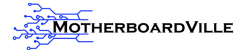
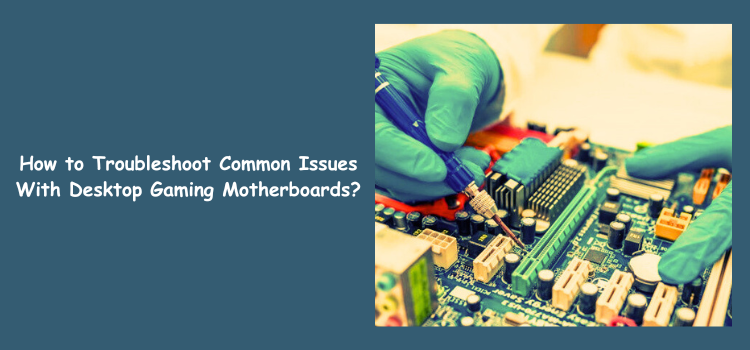

![Do Motherboards Come with Bluetooth? Unleash the Secrets [6 Methods]](https://motherboardville.com/wp-content/uploads/2023/10/blue-fea-768x402.png)
![How To Test RGB Fans Without Motherboard Efficiently? [5 Ways]](https://motherboardville.com/wp-content/uploads/2023/11/fea-rgb-768x402.png)